Partition Magic - Partition Manager Software
Extend partition with one step
Resize/Move partition without data loss.
Create, delete and format partion with simple steps. Copy partition and disk to transfer data with ease. Support disk and partition size larger than 2 TB. Keep your data safe even in case of power outages or hardware failure.
Resize/Move partition without data loss.
Create, delete and format partion with simple steps. Copy partition and disk to transfer data with ease. Support disk and partition size larger than 2 TB. Keep your data safe even in case of power outages or hardware failure.

Formatting a partition
- Let's use FORMAT utility also supplied with Windows operating system to format the created primary partition with /S option that allows to transfer system files to partition:
FORMAT C: /S
(The disk can have another letter assigned, for example, D:.)
Formatting a partition with the help of FORMAT utility results in creation of partition bootsector contents.
The following modes allow to view a bootsector: as FAT16 bootsector, as FAT32 bootsector, and as NTFS bootsector. You should have in mind that simple selection of a view mode does not automatically result in positioning DiskEditor to a partition bootsector. You have to do it manually. For this purpose you can use Search - Go To… menu while working with the entire hard disk and enter the sector offset from the Partition table into Absolute sector field in the dialog window.
Or to use Disk - Open menu to select a partition in the Open dialog window (a partition, not a disk) which bootsector you need. In this case DiskEditor will at once position on the 1st sector of that partition - its bootsector.
If you are in the view as Partition table mode you can find a bootsector of any partition simply clicking Enter button to the left of partition record.
All hard disk sectors have been zeroed with the help of program Acronis ProofEraser beforehand. Would you want to look at a hard disk partition bootsector in the view as FAT32 bootsector mode before this partition is formatted, you would, most likely, see some completely random data without any relation to actual partition characteristics.
So, let's assume you positioned DiskEditor on a partition bootsector and selected the view as FAT32 bootsector mode.
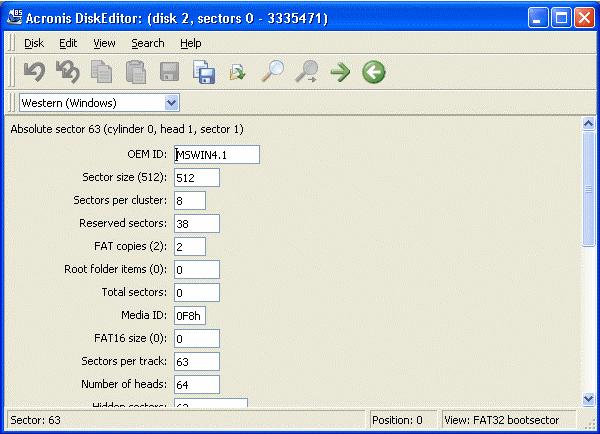
The main window in the view as bootsector mode has plenty of fields. Not all fields are of equal importance: file systems are created and developed, grow old, and become obsolete. Therefore some fields used earlier became obsolete now. Thus we'll accentuate the most important fields only. They are:
• OEM ID - the line formed at partition formatting
• Sector size - sector size in bytes
• Sector per cluster - the amount of sectors per cluster
• Reserved sectors - the amount of sectors occupied by the loader and reserved
• FAT copies - the amount of FAT copies; theoretically a disk can contain up to 4 FAT copies, but usually there are 2
• Root folder item, Total sectors, FAT16 size-fields used by FAT16 file system
• Media ID - Media (disk) identifier
• Sectors per track - the amount of sectors per track
• Number of heads - the amount of heads
• Big total sectors - the amount of disk sectors available to partition file system (for partitions > 32 Mb)
• FAT size - the size of File Allocation Table in disk sectors
• Active FAT - four low bits of this field contain the number of active FAT copy used for reading and writing if copy duplication is switched off
• File System Version - always 0 for FAT32
• First Cluster of Root - the first cluster of the root folder (FAT32 stores the root folder as all other folders and files; FAT16 used a special disk area for it)
• FAT32 FS Info sector - the relative number of information sector of FAT32 file system
• Backup sector - the sector containing a copy of bootsector
• Hard Drive - disk's BIOS number
• Extension signature - the signature of extended bootsector
• Serial number - volume serial number (set at formatting)
• Volume label - a char line
• File system name - file system char identifier (FAT32)
• Bootsector signature - a bootsector signature
Some bootsector fields are reserved for further use.
In the section Master Boot Record (MBR) we have already described this structure containing, in particular, primary loader program. A hard disk partition also begins with the sector containing the operating system loader program. Primary loader and partition loader are bound as follows: the purpose of primary loader is to locate the first (boot) sector of active partition to load its code to memory and to pass controls to it. Further actions on operating system loading are performed by active partition loader.
Note
• To view instructions contained in the primary loader (partition loader) code, you can use DEBUG utility supplied both with DOS, and Windows. DEBUG allows to read any disk sector and disassemble its code, i.e. to translate the machine code to assembler language. Certainly, your understanding of instructions will depend on your knowledge of assembler language.
You can navigate fields within the limits of a sector with the help of the mouse simply clicking the necessary field, or with the help of Up, Down, Left, Right keys. You can switch to previous or next sector with the help of PageUp, PageDown keys.
Beginning the Work
Automatic partition operations
- Create partition method
- Hard disk drive selection
- Select unallocated space
- Partition selection
- Partition size
- Partition type
- File system
- Logical drive letter
- Partition label
- Hard disk drive structure
Manual partition operations
- Creating partition
- Copying a partition to unallocated disk space
- Moving a partition to unallocated disk space
- Resizing and/or moving a partition
- Splitting partitions
- Changing partition labels
- Merging partitions
- Explore partitions
- Formatting a partition
- Delete partition
- Checking hard disk partitions for errors
- Defragmenting a partition
- Wiping unallocated hard disk space
- Clearing a hard disk
- Changing partition letter
- Converting partition file system
- Copying Master Boot Record
- Hiding a partition
- Unhiding a partition
- Changing cluster size
- Changing partition type
- Setting active partition
- Resizing a root
- Resizing i-node table in Linux Ext2/Ext3
Working with Acronis DiskEditor
- Files and partitions
- Connecting a hard disk to the computer
- Setting BIOS
- User interface
- Technical support
- Selecting partitions (disks) for working
- Master Boot Record (MBR)
- Creating primary partition
- Formatting a partition
- Creating a logical partition
- File Allocation Table (FAT) and Root folder (Root)
- A file as a chain of clusters
- A folder in DiskEditor main window
- Files with short names
- Files with long names
- Folders and subfolders