Partition Magic - Partition Manager Software
Extend partition with one step
Resize/Move partition without data loss.
Create, delete and format partion with simple steps. Copy partition and disk to transfer data with ease. Support disk and partition size larger than 2 TB. Keep your data safe even in case of power outages or hardware failure.
Resize/Move partition without data loss.
Create, delete and format partion with simple steps. Copy partition and disk to transfer data with ease. Support disk and partition size larger than 2 TB. Keep your data safe even in case of power outages or hardware failure.

Partition Manager copy partition
- Partition Manager can copy the partition to certain unallocated area, or to other free space on the other disk. Following is on how to copy partition with Partition Manager.
Launch the software, and we shall see four partitions as the picture shows: C(FAT32 9.8GB)\H(NTFS 9.8GB)\E(NTFS 500MB)\G(NTFS 10.2GB).
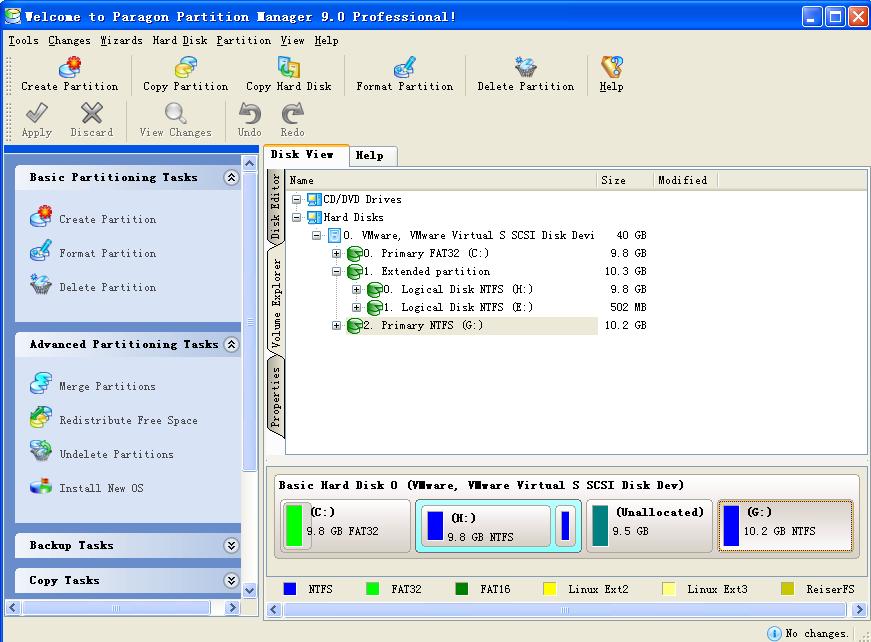
Now, what we should do is to copy partition E to the Unallocated 9.5GB area.
The first step is to click the Copy Partition on the left side of the user interface.
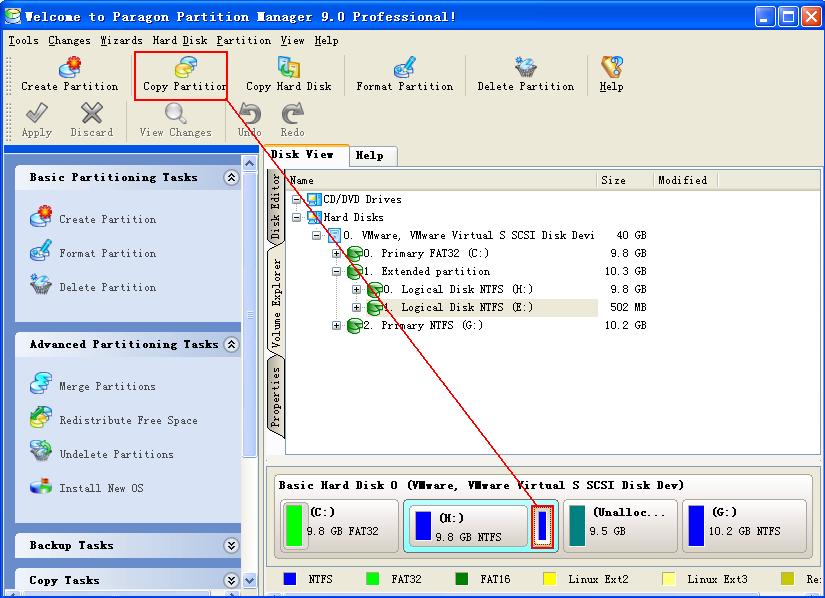
After the selection in the second step, and we shall see a pop up dialogue box.
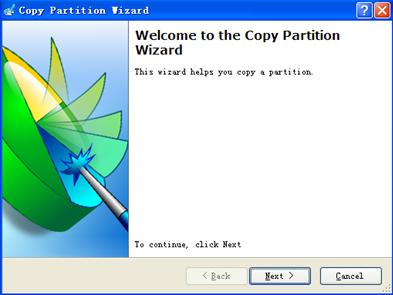
This is a welcome interface, and click next.
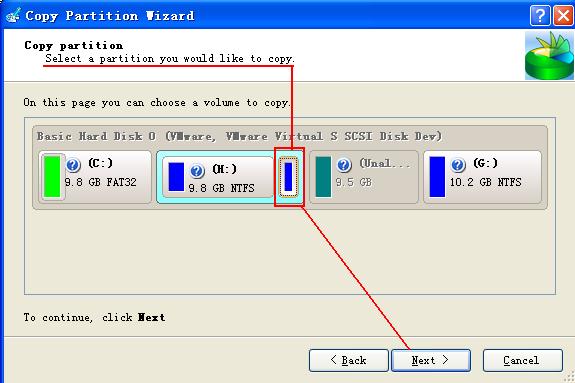
According to the tips, we can see that, we need to select a partition that needs to copy. So select partition E and click next.
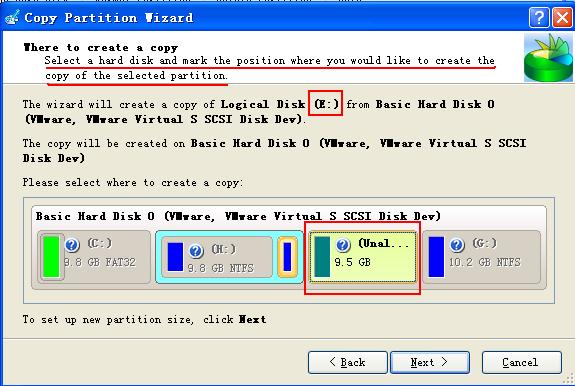
According to the tips, we should select an area as a target to copy the partition to. Here we select the area with unallocated 9.5 GB. Then click next.
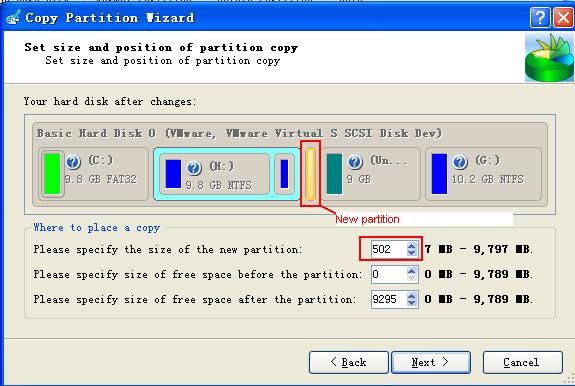
The orange area in the above picture stands for the newly copied partition, and we can also resize the partition by input numbers in the number box. Then click next.
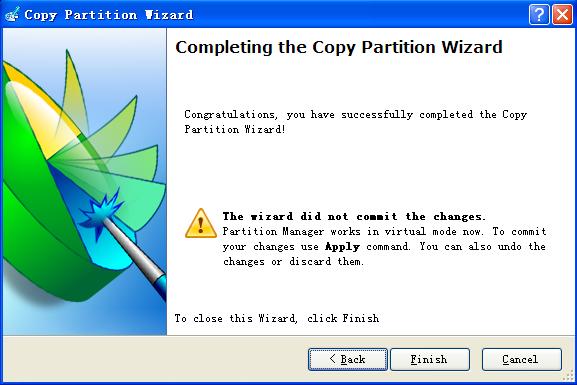
At last, we shall see the operation process is complete, and then click finish.
Partition Magic Manager Resource
Partition Magic Keywords
Partition Manager
- Hard disk copy
- Disk management tools
- Hard disk manager
- Hard disk management program
- What is Partition Manger?
- Paragon Partition Manager v10.0 Server New Features
- Partition Manager resize partition
- Partition Manager change partition letter
- Partition Manager Move partition
- Partition Manager convert partition
- Partition Manager copy partition
- Partition Manager Format partition
- Partition Manager create partition
- Partition Manager Partition backup
Disk Director
- What is Disk Director?
- What is new in Acronis Disk Director Suite 10.0?
- Disk Director resize partition
- Disk Director change partition letter
- Disk Director Move partition
- Disk Director convert partition
- Disk Director copy partition
- Disk Director Format partition
- Disk Director create partition
- Disk Director merge partition
Partition Master
- What is Partition Master?
- Partition Master V4.1.1 New Functions
- Partition Master resize partition
- Partition Master change partition letter
- Partition Master Move partition
- Partition Master convert partition
- Partition Master copy partition
- Partition Master format partition
- Partition Master create partition
- Partition Master Hide partition
Partition Logic
PQ Partition Magic keyword